Supercharging Your Localization: Combining Your Framework (like i18next), Locize, AI, Automation, and Human Expertise
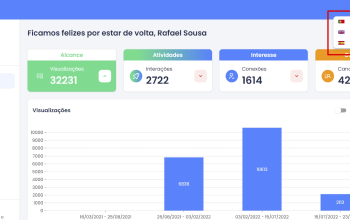
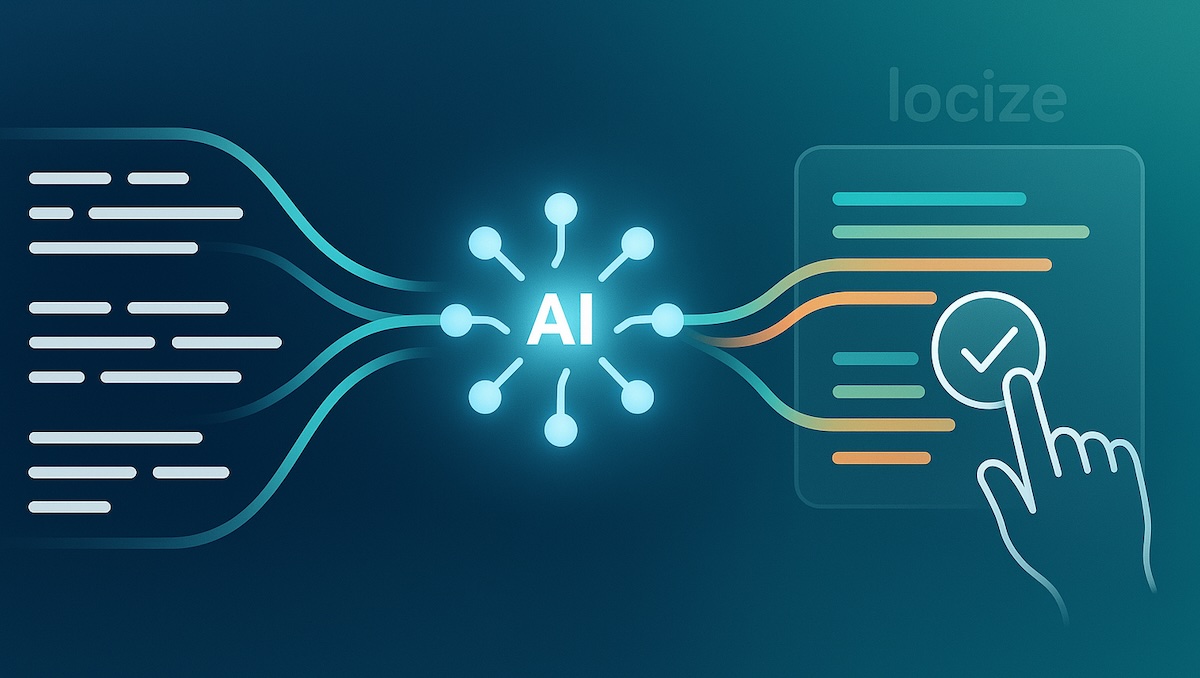
Localization is crucial for reaching a global audience, but it often presents a challenge: how do you translate quickly and cost-effectively without sacrificing quality? Manually translating everything takes time, while relying solely on raw machine translation can lead to awkward phrasing, inaccuracies, and a loss of brand voice.
What if you could automate the initial steps and focus human effort where it matters most?
This post outlines a powerful workflow that combines your chosen internationalization setup, the Locize localization management platform, the speed and automation of AI translation, and the essential oversight of human reviewers. We'll show you how to:
- Get your translation keys into Locize (optimally with i18next, but flexible for any setup).
- Use Locize's AI features, including Automatic Machine Translation, to get initial translations quickly and continuously (learn more about AI features).
- Leverage Locize's tools (like the fuzzy filter, tags, and review workflow) to efficiently review and refine those AI-generated translations.
This "AI-assisted, human-perfected" approach helps you accelerate localization while maintaining high standards.
Prerequisites: Getting Your Keys into Locize
Before diving into the AI and review parts, you need your translation keys (segments) available in your Locize project. How you get them there depends on your development setup.
- The Optimal i18next Experience: If your application uses the i18next framework, you get the most seamless developer experience. By using integration libraries like
i18next-locize-backendin combination with thesaveMissingoption, new keys found during development can be automatically sent to your Locize project, and translations can be fetched directly. This is the setup shown in our this starter project and detailed in our setup guide (How to easily add i18n to your software). - Using Other i18n Frameworks or Manual Setups: You don't have to use i18next! Locize works effectively with any internationalization approach. The key requirement is simply to get your source language keys into your Locize project. If you're not using a direct integration like
i18next-locize-backend, you can easily upload or sync your keys using:- Locize CLI: The command-line interface is perfect for integrating with build processes. Use commands like
sync(to upload source files) orsave-missing(to add only keys that don't exist in Locize yet). - Locize API: For more custom integrations, you can directly use the Locize REST API, particularly the endpoint for adding missing translations.
- Manual Upload: You can always upload translation files (like JSON, YAML, XLIFF, etc.) directly through the Locize user interface.
- Locize CLI: The command-line interface is perfect for integrating with build processes. Use commands like
Regardless of how your keys arrive, once they are in your Locize project, you're ready to leverage the AI translation and review workflows described below. You also need a Locize project set up.
Step 1: Automate or Trigger Initial AI Translations
Getting that first draft translation is where AI significantly speeds things up. Locize offers powerful options here:
Option A: Continuous Automatic Translation (Recommended for new keys)
For truly seamless localization, enable Locize's Automatic Machine Translation workflow.
- How it works: Once configured, Locize automatically detects when new keys (segments) are added to your source language. It then sends these new keys to your chosen machine translation service and adds the translations to your specified target languages.
- Benefit: This "set and forget" approach ensures that new content gets an initial translation almost immediately, without manual intervention. It's ideal for projects with ongoing development.
- Learn More: Locize Docs - Automatic Translation Workflow
You can chose from several generative AI services, like OpenAI, Gemini, Mistral AI, Lara, etc. Simply bring your own API-Key for your desired service and you're good to go. Optionally, you can define custom context etc.
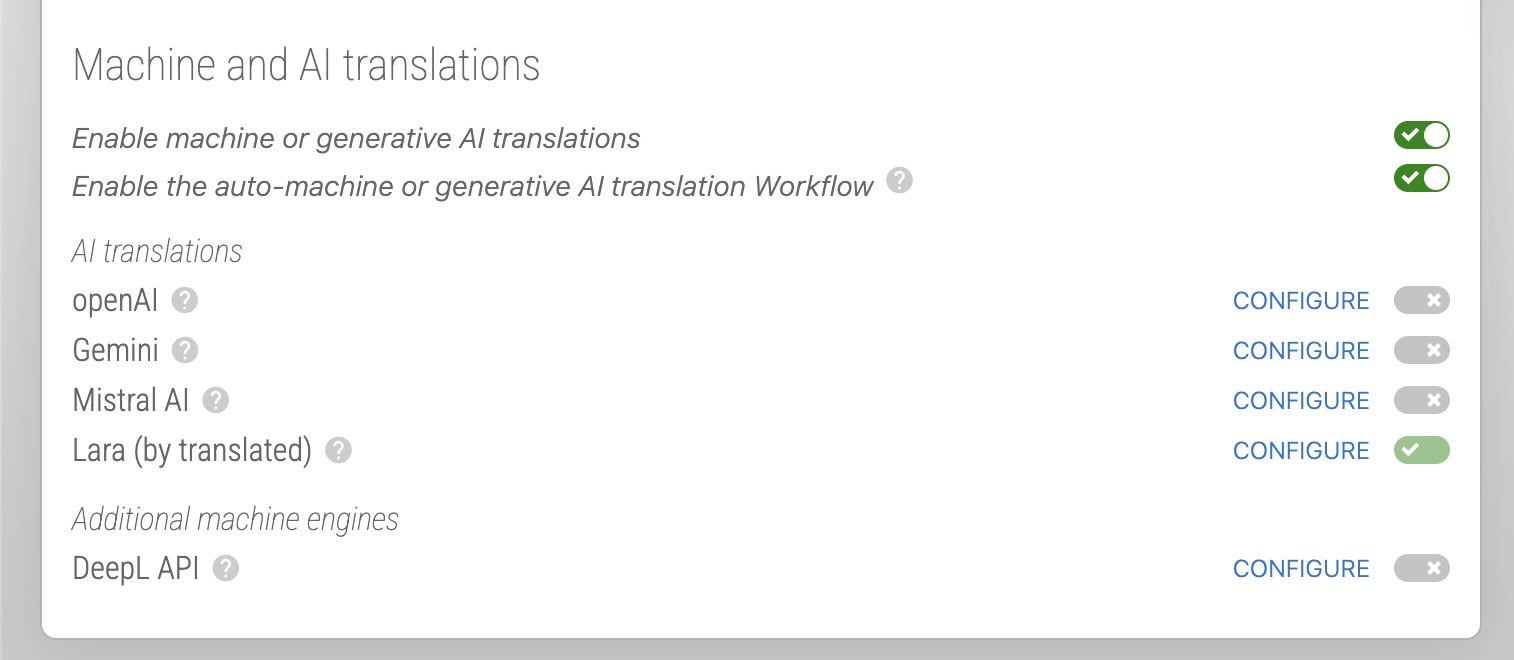
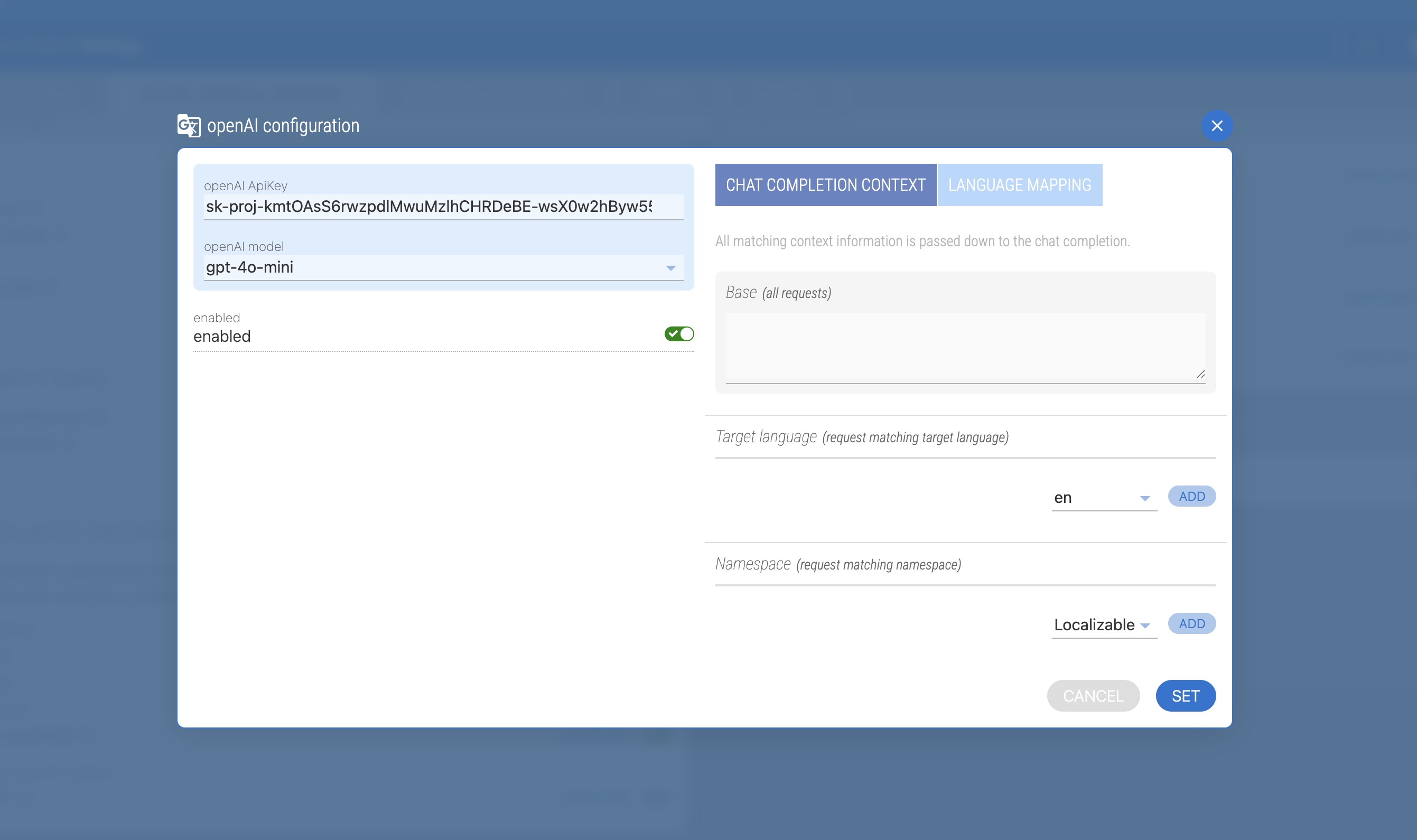
Option B: Manually Triggering AI Translation
If you prefer more control or need to translate existing keys in bulk, you can manually trigger the AI translation.
- Navigate to Locize: Open your project in the Locize interface.
- Select Keys & Languages: Identify the keys (segments) that need translation and the target languages. For example use the "untranslated" filter.
- Trigger AI Translation: Initiate the AI translation process for the selected keys and languages.
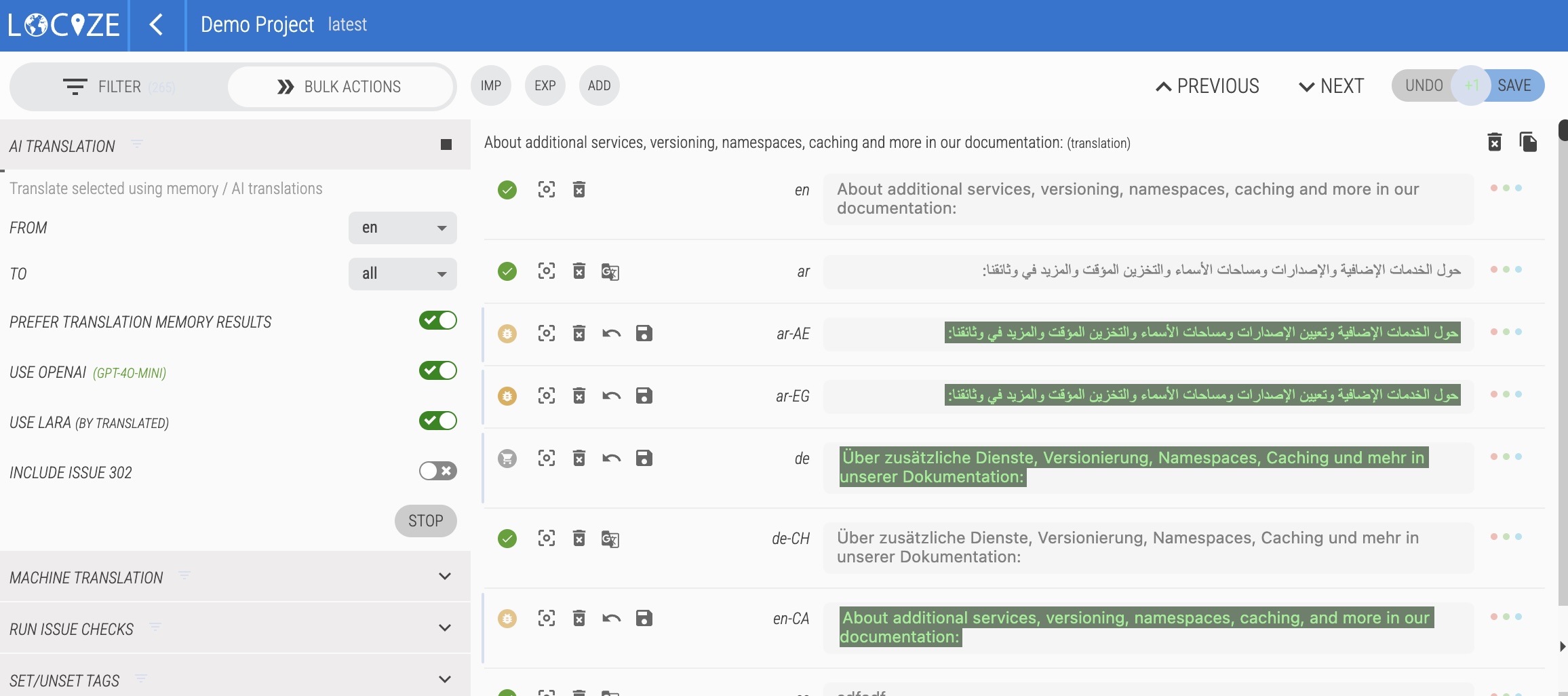
Both methods provide an instant baseline translation generated by AI, saving significant time compared to translating from scratch. Often, teams use the Automatic Workflow for new keys and manual triggers for specific bulk updates. You can also translate individual keys (segments) if you don't want to use the bulk actions.
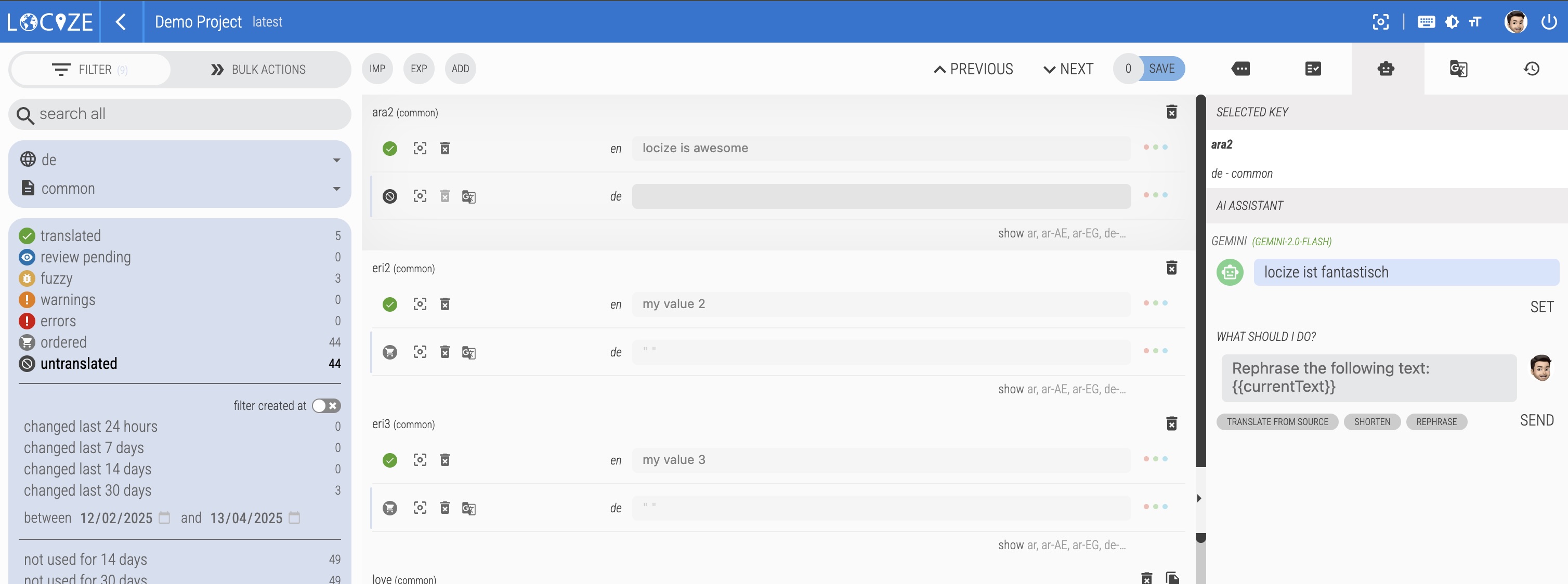
Step 2: The Crucial Ingredient - Human Review
AI translation, whether triggered automatically or manually, is impressive but not perfect. It might miss crucial context, misuse brand-specific terminology, sound unnatural, or contain subtle errors. This is where human expertise becomes essential. Reviewing AI-generated translations is key to ensuring quality, accuracy, and brand consistency.
Locize provides several mechanisms to streamline this review process.
Reviewing AI Translations Efficiently in Locize
Instead of manually checking every single translation, Locize helps you focus your review efforts. When using AI (either manually triggered or via the automatic workflow), you can configure Locize to help identify these translations for review:
1. Using the Fuzzy State:
AI-generated translations (from both manual triggers and the automatic workflow) are automatically marked as "fuzzy". This is a standard indicator that the translation needs review. Translators or reviewers can then easily filter the Locize view to show only fuzzy segments.
- How: In Locize, use the filter options to display only segments marked as fuzzy. Learn more: Locize Docs - Keeping Track (Fuzzy)
- Workflow: Review each fuzzy translation. If it's accurate, unmark it as fuzzy. If it needs correction, edit it directly in Locize and save (which automatically unfuzzies it).
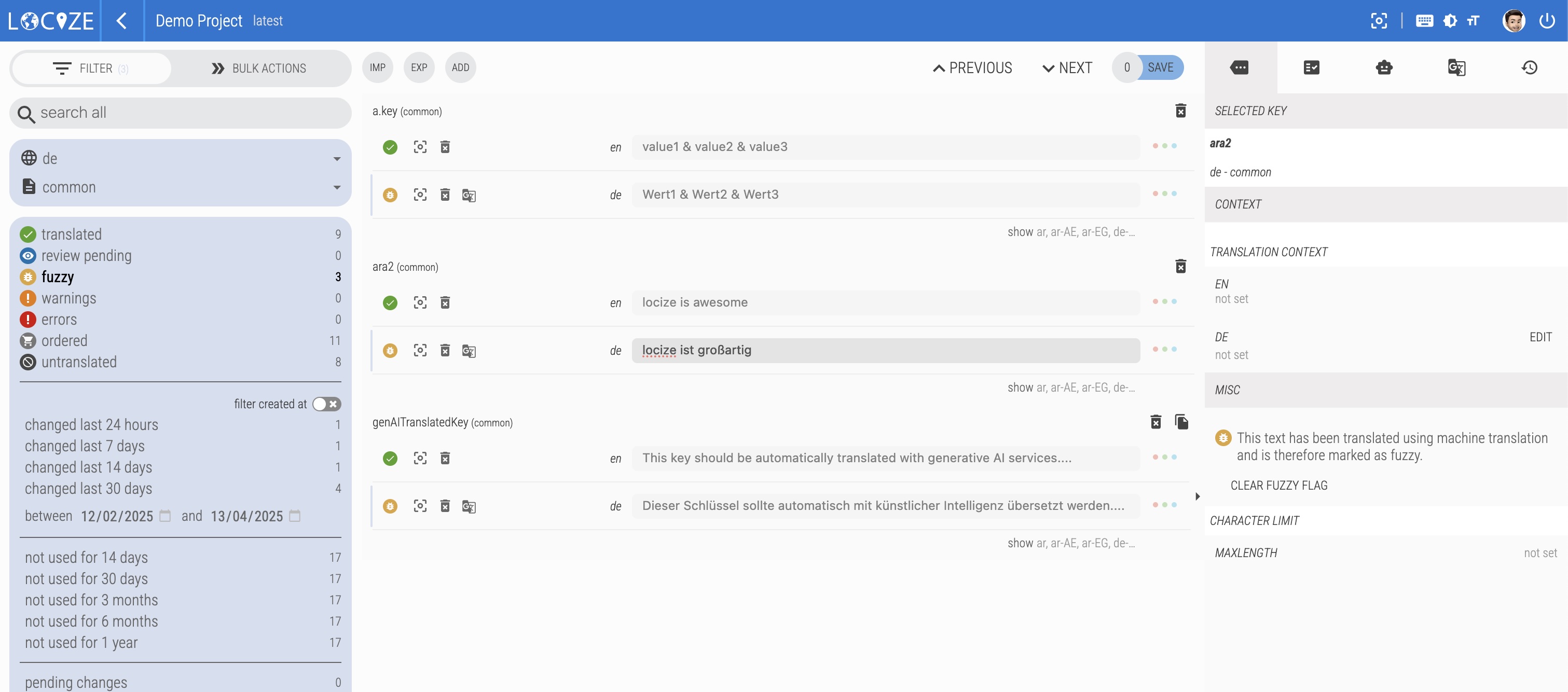
2. Leveraging Tags:
Tags offer another flexible way to manage the review process. You could manually apply a specific tag (e.g., ai-generated, needs-review, check-context) to segments you think needs to be verified in detail.
- How: Tags can be applied. Filter the Locize view by the specific tag(s) you're using for review.
- Workflow: Filter by the relevant tag. Review the translations. Once reviewed and approved, remove the tag or replace it with an
ai-approvedtag, for instance. Learn more about tags: Locize Docs - Tags
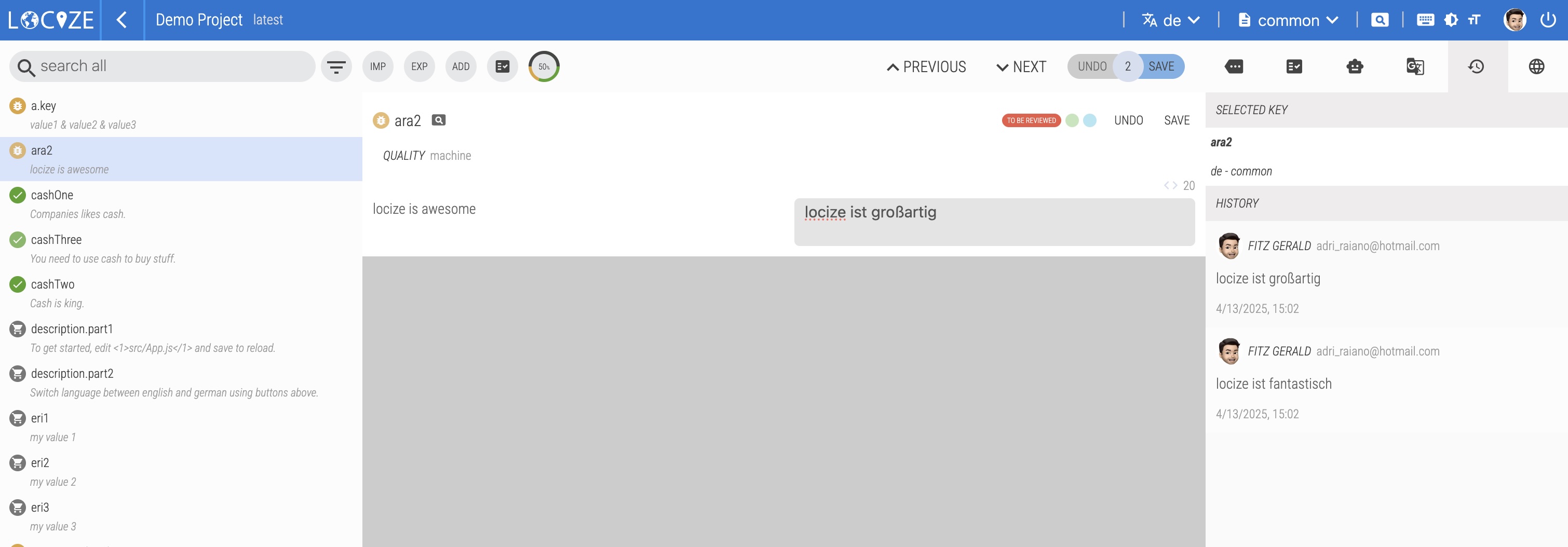
3. Employing the Review Workflow:
For a more structured and formal review process, especially involving multiple reviewers, Locize's built-in Review Workflow is ideal.
- How: You can enable the review workflow for specific languages.
- Workflow: Each time a human translator modifies a translation that translation is suggested as pending review. After having collected a couple of reviews, the person responsible may accept a pending review and only then will the translation actually be accepted. Learn more: Locize Docs - Review Workflow
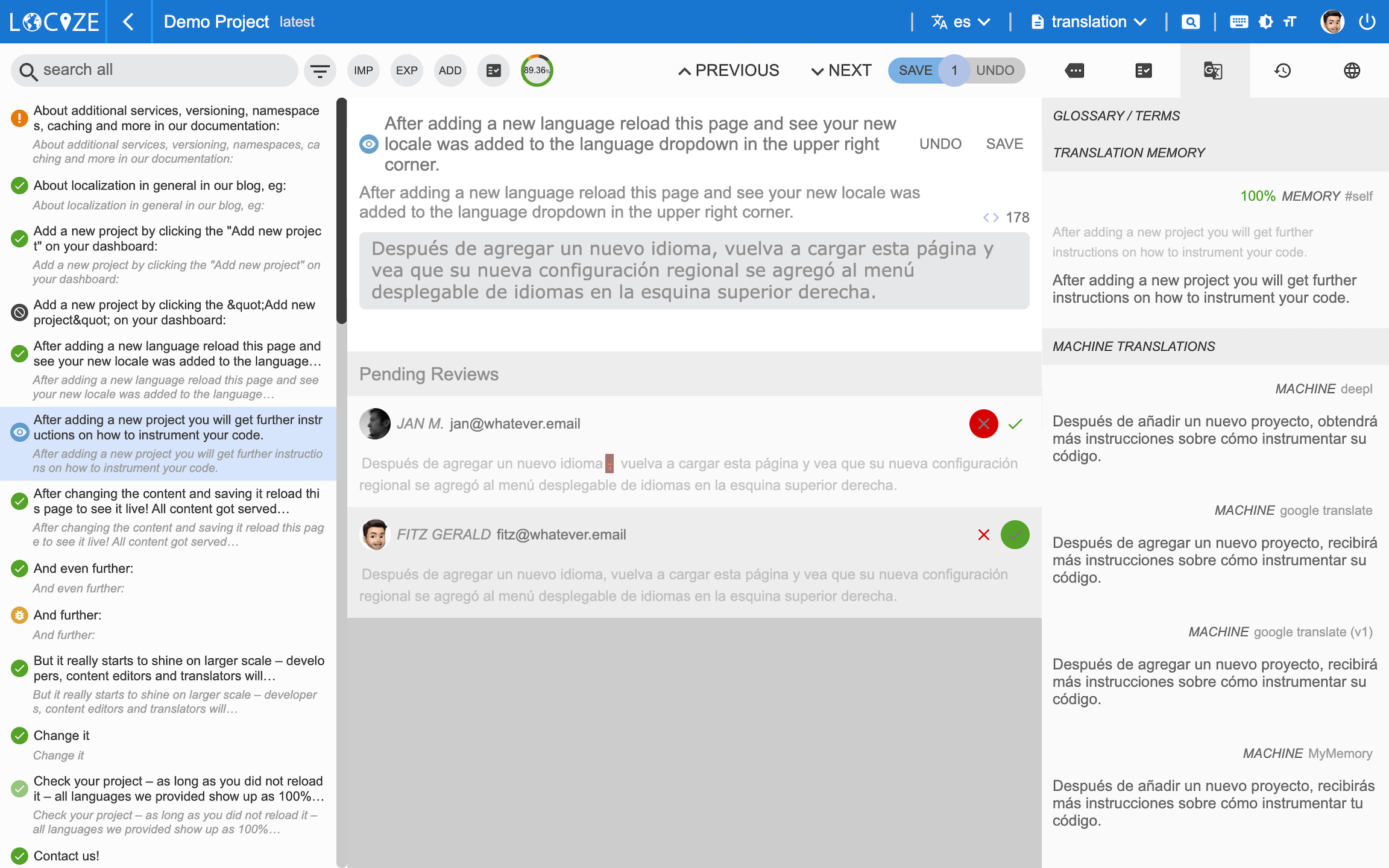
Which method to choose?
- Fuzzy state: Simple, built-in, great for straightforward reviews, easily automated with AI features.
- Tags: Highly flexible, good for custom workflows or marking specific types of translations.
- Review Workflow: Best for formal processes, multiple reviewers, and clear status tracking.
You can even combine these methods!
The Complete Workflow Summarized
- Develop: Write your code using your chosen i18n approach, defining translation keys.
- Sync: New keys are pushed to your Locize project (automatically via i18next integration, or via CLI, API, or UI upload).
- (Automated) AI Translate: The Locize Automatic Translation Workflow detects new keys and gets initial AI translations, marking them as fuzzy (or tagging them). Alternatively, manually trigger AI for batches of keys.
- Human Review: Translators/reviewers use Locize filters (fuzzy state, tags) or the Review Workflow to easily find and check the AI-generated translations.
- Refine & Approve: Reviewers correct and approve the translations directly in Locize.
- Publish/Fetch: Your application fetches the final, reviewed translations from Locize (or you download them for deployment).
Conclusion: Smarter, Faster, Automated Localization
By integrating your development process with Locize, leveraging automated AI translation workflows, and implementing targeted human review, you create a truly efficient localization powerhouse. You gain the speed and continuous delivery of AI while retaining the quality assurance that only human experts can provide. Locize acts as the central hub, seamlessly connecting your code, AI services, and your translation team with powerful features to manage the entire process, regardless of the specific i18n framework you use.
Ready to give your localization process an AI and automation boost? Explore the AI Localization features and the Automatic Translation Workflow in Locize, and start building a smarter, faster workflow today!

